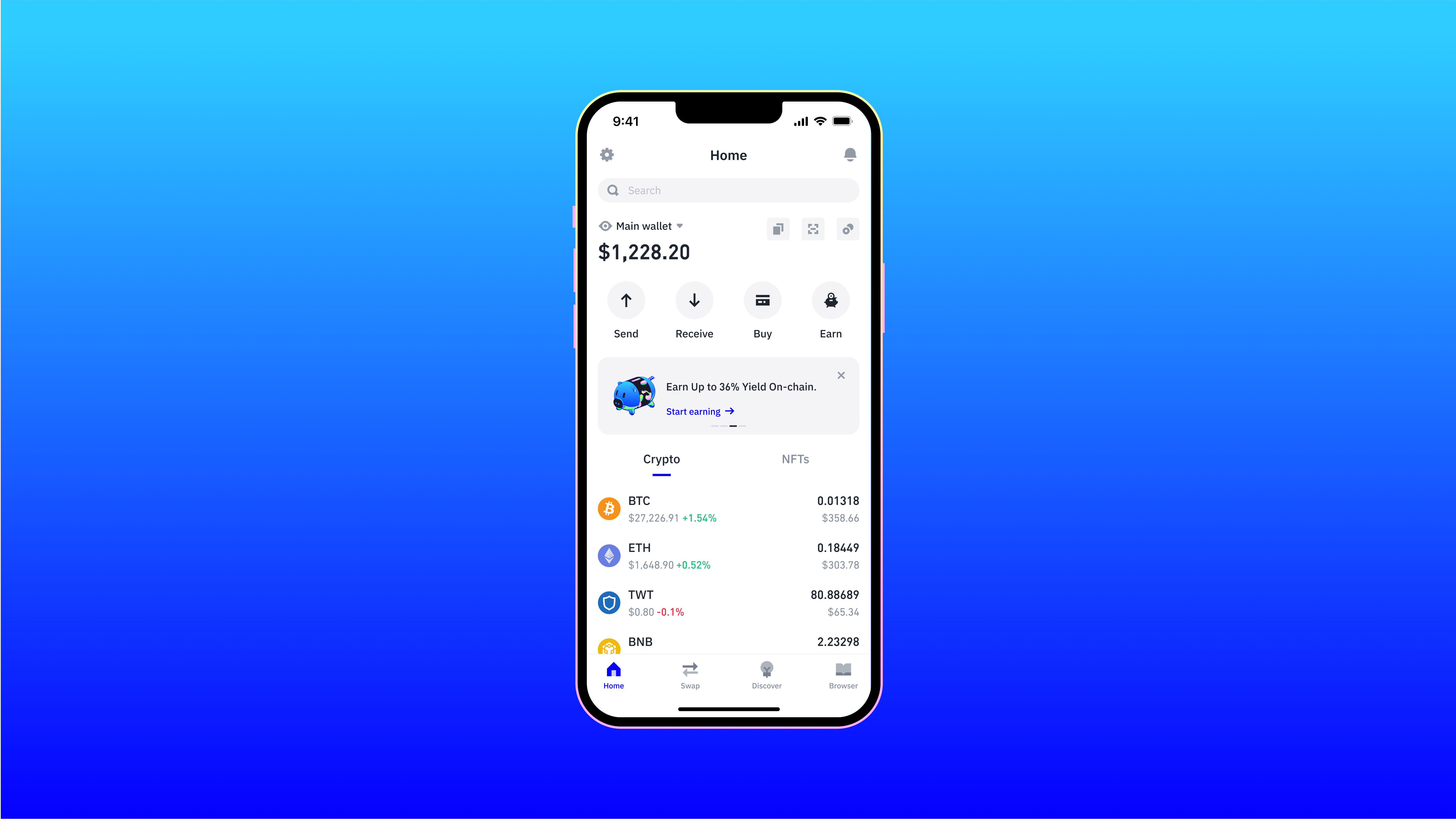Losing access to your TrustWallet is stressful: especially when you no longer have your seed phrase.
While recovering your wallet is straightforward with a seed phrase, this article is aimed at those who do not have their seed phrase but still want to attempt recovery.
Below, we will explore two specific scenarios where recovering control of yourTrustWallet (and the funds inside it!) is still possible:
- Recovering from a backup on Google Drive or iCloud
- Recovering from the TrustWallet browser plugin
If you only accessed your wallet through the TrustWallet mobile app on Android or iPhone and you did not configure a backup to Google Drive or iCloud, recovery options are unfortunately very limited.
Either way we'd love you to reach out to us, because we're actively working on techniques to recover your funds in this case.
Start password recovery
20% only if we recover — no recovery, no fee.
Start recovery
Understanding TrustWallet’s Security Model
TrustWallet is a non-custodial wallet, meaning that there is no third-party custodian.
Users have full responsibility for safeguarding their access credentials. The wallet stores your (encrypted) seed phrase locally on your computer or smart phone, but it isn't stored remotely on TrustWallet's servers.
A seed phrase, also known as a recovery seed or mnemonic phrase, is a sequence of 12 randomly generated words that acts as the master key to restore and access a cryptocurrency wallet.
The TrustWallet app provides an option to store an encrypted version of your seed phrase on Google Drive or iCloud -- but, it isn't stored there by default.
There is no way to simply "reset" your password without your seed phrase -- even if you contact TrustWallet's customer support team. This makes TrustWallet secure, but it also means recovering a lost password or encrypted seed phrase requires specialized assistance.
Case 1: Recovering from a Google Drive or iCloud Backup
If you configured TrustWallet to back up your seed phrase to Google Drive or iCloud, there’s a good chance we can help you regain access, even if you’ve forgotten the password that encrypts the backup.
Locate the Backup File:
How to check if you have a backup in iCloud
From your laptop or desktop computer:
- Go to Finder
- Click `iCloud Drive`, located in the Finder sidebar, under the `Favorites` list
- Locate the Trust Wallet backup folder, likely titled `Trust` (If no folder is identified, you did not backup your wallet/ no longer have the backup)
- Any .json files in the `Trust` folder are wallet backups.
From your iPhone:
- Launch the "Files" app
- Click `iCloud Drive`
- Locate the Trust Wallet backup folder, likely titled `Trust` (If no folder is identified, you did not backup your wallet/ no longer have the backup)
- Any .json files in the `Trust` folder are wallet backups.
How to check if you have a backup in Google Drive
Open Google Drive:
On your phone or computer, open the Google Drive app or go to drive.google.com. Next, Check Google Drive Settings:
- In the Google Drive app:
Tap the three-line menu icon (usually at the top left). Scroll down and select Backups.
- On the Google Drive website:
Click on Storage on the left-hand side. Scroll down to the Backups section. Look for Trust Wallet in Backups:
In the Backups section, you’ll see a list of apps that have stored backups on your Google Drive. Look for Trust Wallet in this list. If you see it, there is a backup stored.
If you found either an iCloud or Google Drive backup, and you have guesses as to what the password might be, then we can try to "crack" the password and recover your 12 word recovery seed.
Start password recovery
20% only if we recover — no recovery, no fee.
Start recovery
Case 2: Recovering from the TrustWallet Browser Plugin
If you accessed your TrustWallet through a browser plugin (such as the Chrome web browser plugin), you may be able to download an encrypted version of your seed phrase directly from your file system.
The steps are a bit complicated, so please contact us, and we can walk you through how to find the encrypted phrase. We will then work with you to try to crack the password on the encrypted mnemonic and recover your seed phrase.
When Wallet Recovery Isn’t Possible
Unfortunately, there are some cases where recovery isn't currently possible.
If you’ve only ever accessed your wallet through the TrustWallet mobile app on Android or iPhone, and you did not enable a cloud backup to Google Drive or iCloud, we currently cannot assist. Since TrustWallet does not store any user credentials or data, no wallet backup recovery option is available.
In these cases, without a backup or an encrypted seed file, the funds in the wallet cannot be recovered.
We recommend that if the balance of your wallet is substantial, that you retire your smart phone, make notes to help you in the future (such as the pin that secures your phone), and that you keep it charged and safe.
It's possible that at some point in the future we will be able to pull an encrypted version of the seed phrase from the phone.
FAQ
Frequently asked questions
-
Q
I lost my seed phrase — can you still help me recover my TrustWallet?
-
A
Often, yes. If you enabled TrustWallet’s cloud backup to iCloud or Google Drive, or if you used the TrustWallet browser extension, we can usually attempt recovery by testing your best password guesses against the encrypted backup. If you only used the mobile app and never enabled a cloud backup, options are currently very limited — but please contact us; we’re actively researching additional methods.
-
Q
How do I check whether I have a TrustWallet backup in iCloud or Google Drive?
-
A
iCloud: On a Mac, open Finder → iCloud Drive → look for a folder named Trust. Any .json files inside are wallet backups. On iPhone, open the Files app → iCloud Drive → Trust.
Google Drive: Open Drive, then check Storage or the Backups section for an entry labeled Trust Wallet. Seeing it indicates a backup is stored.
-
Q
What do you need from me to start a recovery attempt?
-
A
Your backup (the iCloud/Google Drive file or the encrypted data from the browser plugin), your best password guesses/variations, any wallet addresses you used, and basic device details (phone/computer type, OS, rough dates you created or updated the wallet). Realistic password patterns greatly improve the odds.
-
Q
I used the TrustWallet browser plugin. Can that help?
-
A
Yes. The extension stores an encrypted version of your seed locally. We’ll guide you to locate the relevant data in your browser profile and then test your password guesses against it to try to recover your 12‑word seed phrase.
-
Q
Can TrustWallet support reset my password or seed phrase for me?
-
A
No. TrustWallet is a non‑custodial wallet. Your (encrypted) seed is stored locally on your device and isn’t held by TrustWallet. There’s no server‑side reset — recovery requires your seed phrase or a valid encrypted backup plus password guesses.
-
Q
Is the process private and safe? Will you ever ask for my seed or keys?
-
A
We work with encrypted backups offline and never ask for your seed or private keys. If we succeed, we return the recovered 12‑word seed to you securely and advise you to move funds into a fresh wallet. Your case is handled confidentially end‑to‑end.
-
Q
Can you recover stolen funds or reverse blockchain transactions?
-
A
Unfortunately no. Blockchain transactions are final. Our work focuses on restoring access to wallets you own (via backups), not reversing transfers. If you believe funds were stolen, preserve evidence and consider reporting to relevant platforms and authorities.
-
Q
What determines whether a recovery will succeed?
-
A
Two main factors: (1) whether a valid backup exists (cloud or browser extension), and (2) the strength and memorability of the password you used. Without any backup, current methods can’t recover a TrustWallet. With a backup and solid password hints, the chances improve.
-
Q
What should I do right now to improve my chances?
-
A
Don’t delete, rename, or move backup files. Keep old phones/computers charged and safe. Write down realistic password patterns (words, dates, capitalization, symbols). Gather wallet addresses and any transaction IDs you recognize. Be cautious of anyone asking for up‑front fees or your seed phrase.
-
Q
How do next steps work if I contact you?
-
A
We’ll review your situation, confirm whether an iCloud/Google Drive backup or browser‑extension data exists, outline the recovery approach, and provide clear scope and terms before any work begins. If recovery isn’t feasible, we’ll tell you plainly.
Why Choose Crypto Asset Recovery to Recover Your Wallet?
- Specialized Expertise:
Our team has extensive experience in dealing with encrypted wallet files and recovering lost crypto assets. - Confidential and Secure Process:
We take every precaution to ensure your data remains secure and your privacy is protected throughout the recovery process. - Real Results:
We’ve successfully recovered wallets in many cases where passwords were lost or forgotten, giving our clients control of their funds and peace of mind.
If you’re struggling to recover access to your TrustWallet due to a lost password, contact us today for a consultation. We’ll review your specific case and outline the next steps to get you back into your wallet as quickly as possible.
Start password recovery
20% only if we recover — no recovery, no fee.
Start recovery